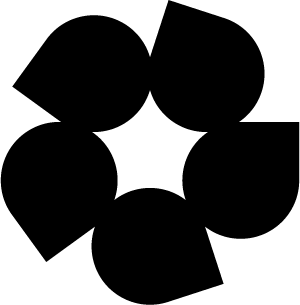Accessing Jupyter Hub#
You may want to use the hosted python notebook environment that Hydrosat provides as a quick and easy way to test the capabilities of the Fusion Hub. To access the hosted Jupyter Hub environment, use a web browser to navigate to:
https://fusion.hydrosat.com/hub
You will see a link asking you to sign in with AWS Cognito. Follow this link to our login page:
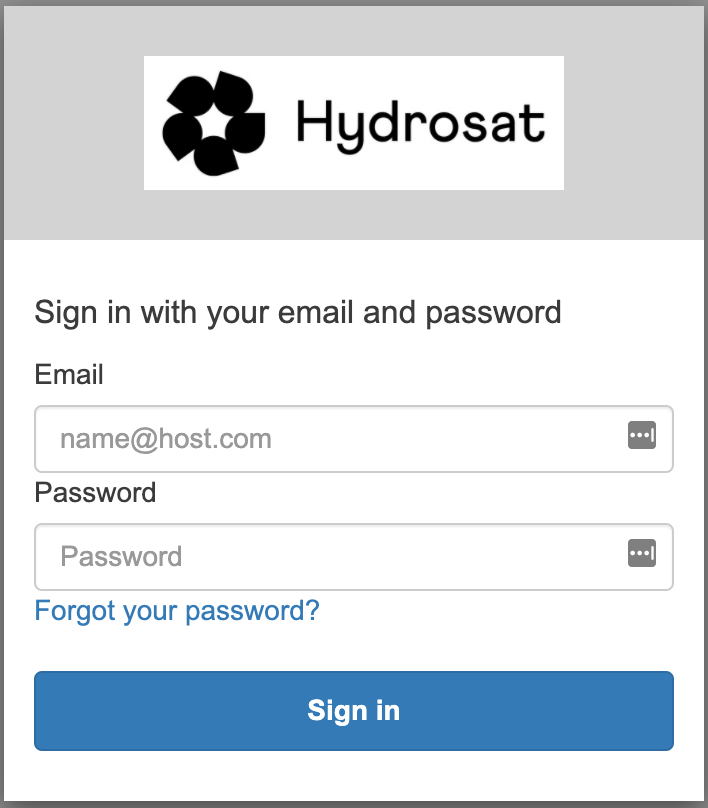
Once you have logged in, the server will load and you should see the launcher page and notebook templates:
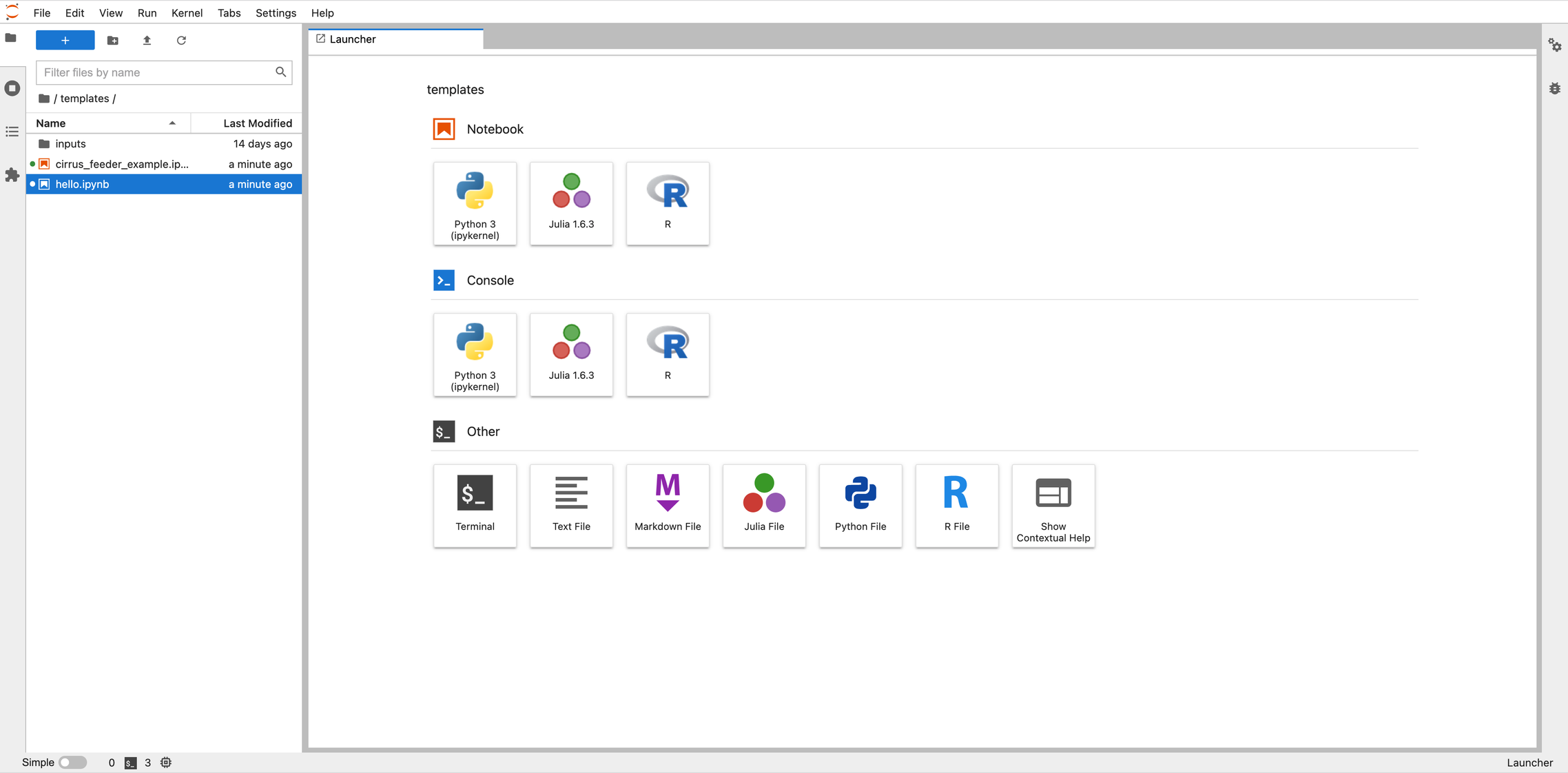
Please note that the templates folder is write-protected, so you can not create new files there. You can create new files and folders in the parent (root) folder, which then allows you to create a new Python 3 notebook and copy code from our how-to guides into the notebook to run, or you can select from any of the available template examples.
Example Notebooks#
A collection of example notebooks are available for use which can be cloned from github. Once logged into Jupyter Hub and on the launcher page, open a new terminal. Navigate to a folder outside of the templates folder and enter the following command:
git clone https://github.com/Hydrosat/fusion-hub-examples.git
A folder named fusion-hub-examples will now be present in your directory tree, and you can edit the available notebooks. For example, you will have access to the notebook and code presented in Fusion Hub Data Quick-Start. Please note that you must have the FH_Hydrosat.py module in the same directory as your notebooks if you would like to use modules contained in it.